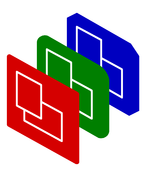
Control Popup
Manual
Viewport
control popup
 Portable Presenter is a package designed to give
presentations. For serious presentations, timing is important: you want
to plan your show such that all slides
get the time they require.
Portable Presenter is a package designed to give
presentations. For serious presentations, timing is important: you want
to plan your show such that all slides
get the time they require.
The full popup is shown on the right. The popup has three parts:
- slide control
- tag control
- some buttons, which I will not describe here.
Slide Control
The slide control window shows many details about the progress in time of the presentation. Slide control can be part of the popup or shown in the control viewport (depends on the control viewport's-includeControls option).
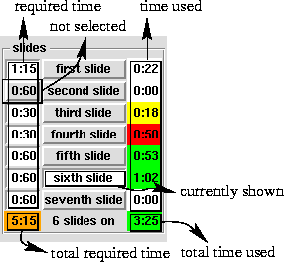
- The left column is a list of checkboxes, showing
- how much time the slide requires (the
-reqtimeoption of slides; - whether the slide is selected or not.
- how much time the slide requires (the
- The number on the bottom in the left column displays the total time
required for the selected slide. The color shows how this relates
to the total available time (the
-totaltimeoption of show new(). - The central column shows the names of the slides. This is a list
of radiobuttons: on slide is on: currently on display.
You can directly select one of the slides by pushing the button, even
if the slide is not selected.
- Below the central column is written how many of the slides are
selected in the first column.
- The right column shows for each slide
- how much time is spent on each of the slides, and
- in color, how this relates to the required time.
- The number on the bottom in right column shows
- the total time used, with
- in color how this relates to the total time available for the show.
Again, the
-totaltimeoption of show new().
-progressColors option of
the control viewport.
Tag Control
The tagcontrol can be part of the popup or shown in the control viewport (depends on the control viewport's-includeControls option).
When a slides is added, you can provide
the -tag or -tags option. All the used tags
are shown in the tag-control window.
With this window, you can select or unselect tagged groups of slides, for instance if you want to use a sub-set of the slide for a shorter presentation, or have a few different slides for a group of managers than for a group of technicians.
With the -tag option of show new()
you can start with a certain selection. All slides have at least tag
'ALL'.
 The parts of the window:
The parts of the window:
- the tags found,
- how often they were found,
- how many of the slides with the tag are currently selected (see slide-control window, described above),
- how many of the slides with the tag are currently disabled.
Portable Presenter is written and maintained by Mark Overmeer. Copyright (C) 2000-2002, Free Software Foundation FSF.