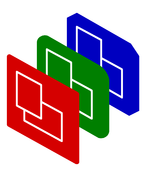
Timing you Presentation
Manual
Tutorials
Beginners
Subject
Design
Creation
Styles
Adding Slides
Changing defaults
Timing
Tagging
DDay
So, now you have the presentation ready on the content. The next chapters are to fine-tune your speach. First we will try to get more specifics on time requirements. Then we will group sets of slides (to be able to skip parts of your presentation).
In the beginning, we had a time requirement for the full show. At that time, we took the average of three minutes average per slide. Now, we have to try to be more specific: a time estimation per slide. PPresenter can help you to keep on schedule during you talk, and it is really adviceable to use this help!
Slide Notes
How long do we need per slide? The slides do only contain the key words and key sentences on were you are talking about. Now we completed the initial version of the presentation, the details have to be filled in. Very useful is adding notes to your slides. PPresenter has the possibility to display those notes on a diffent screen or on paper, if you like.
Go through each slide and add the -notes option describing
which things you would like to talk about, for example:
$show->addSlide
( -title => 'Wildlife in Holland'
, -main => <<MAIN
In the wild you will find
<UL>
<LI>bears
<LI>apes
<LI>spiders
</UL>
MAIN
, -notes => <<NOTES
Situation of 100 million years back.
Why did spiders survive?
How did the climate change?
NOTES
);
Some people like to write-out their story in detail, other can manage on
a global outline. The reason for adding notes is to be able to read through
you presentation just before you will have it, to remember everything you
want to explain, and to estimate the required time.
Time Specifications
The default time for a slide is three minutes. If you think you need a different amount, add the line:
, -reqtime => '5m30'
or
, -reqtime => '3:30'
(many formats possible).
Next to adding times per slide, you specify the total time for the presentation as option to new:
my $show = PPresenter->new
( -name => 'Wildlife'
, -totaltime => '1h15m'
);
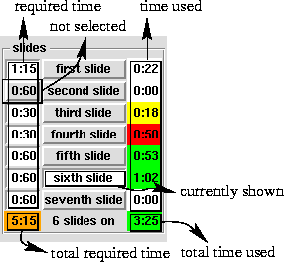 Now, when you run the script (start the presentation), PPresenter will show how the
sum of the required times fits to the total time you have available. Press
`
Now, when you run the script (start the presentation), PPresenter will show how the
sum of the required times fits to the total time you have available. Press
`s' in your presentation-In for a big shock?: too much time required! Response? No, wrong response!r Do never shorten the required time per slide unless you strip content, otherwise you will have to hurry, which is deadly for your message.
The colours you see in the image show how the time used is related to the
time available. Press `g' to start the timer.
Next: Tagging.
Portable Presenter is written and maintained by Mark Overmeer. Copyright (C) 2000-2002, Free Software Foundation FSF.