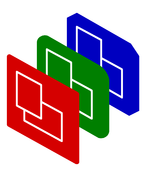
Selecting a Style
Manual
Tutorials
Beginners
Subject
Design
Creation
Styles
Adding Slides
Changing defaults
Timing
Tagging
DDay
This approach of PPresenter differs a lot from many modern text-processors and presentation programs, which are refered to as WYSIWYG: "What You See Is What You Get". The PPresenter and WYSIWYG approaches both have their own advantages and problems, and this is not the place to debate about that. Of course, my preference (and I hope yours too, otherwise you're in for a hard time) is PPresenter's approach.
Styles
A style describes how to display a slide. A style is based a number of style-elements, each responsible for a part of the total style:- Decorations:
- This style-element defines background and foreground colors and images.
There are different defaults for beamers and LCD-projection devices.
We can change this later, so skip this for now.
- Fontsets:
- The most complicated (and still to be improved) elements of style, because
using the right fonts is important however very system dependent. Large,
nice fonts do not come easy on most systems. Do not bother about the
font right now: this is easy to change later.
- Templates:
- They describe the layout of a slide has to have. You will have to know
which are available from the first slide you write. Each template
divides the screen in named parts.
- Formatters:
- When you add text for a slide, you will feel te need for some layout.
You can create your own way of specifying text, but may consider to learn
how to use the default markup
formatter, which has a lot in common with HTML.
You can not change the formatter later, unless you are willing to rewrite the content of all slides. However, you may change the formatter you use per slide.
- dynamics:
- When a slide is shown, you may want make steps (PPresenter calls them
phases) and have moving text. Not of primary consideration, and
use it sparsely (or not at all).
If your company or organization prescribes a style, you can specify it with the
newcall. In most cases you will use the default style: you do not need to specify anything.use PPresenter; my $show = PPresenter->new ( -name => 'my first show' , -style => 'PPresenter::Style::MyOwn' );
In this example, you see that I also added an option-name, to give the show a name which is shown on the title-bar. I'll tell more about options in the next chapter.In the example above, I specify a style which is described in a file called
PPresenter/. The path to the file is relative to the current directory, or to any of the default library directories of Perl.Style/ MyOwn.pm Next: Adding Slides.
Portable Presenter is written and maintained by Mark Overmeer. Copyright (C) 2000-2002, Free Software Foundation FSF.