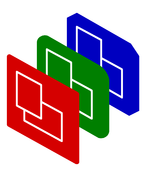
Formatter Markup
Manual
Formatter
Markup
Tags
Visual Tags
Visual tags describe directly in what way things should be shown. If there is a logical reason to change the visual representation text, then you should use (maybe first define) a logical tag.
| Visual Styles | HTML? | Function |
|---|---|---|
A | * | Anchor (dummy) |
B | * | Bold font |
BD | Backdrop | |
BQ | * | Blockquote |
BR | * | Break line |
CENTER | * | Center text |
DIV | * | Division |
I | * | Italics |
IMG | * | image |
LI | * | List item in UL or OL |
MARK | Mark position and settings | |
N | Normal font | |
O | * | |
OL | * | Ordered list |
P | * | Paragraph |
PRE | * | Preformatted |
PROP | Proportional font | |
REDO | Go back to a mark | |
SUB | * | Subscript |
SUP | * | Superscript |
TEXT | Text (dummy) | |
TT | * | Teletype font |
U | * | Underline (not impl yet) |
UL | * | Unordered list |
Visual Parameters
| Parameter | HTML? | Use with | Value |
|---|---|---|---|
SIZE | FONT |
everywhere | +digit and -digit relative fontsize
increment resp decrement. Or: absolute value 1 to 7.Or: value from -fontLabels as defined in the
fontset. |
LARGE | everywhere | equals SIZE=+1 | |
SMALL | everywhere | equals SIZE=-1 | |
FACE | FONT |
everywhere | *TBS* |
TT, B, I,
N | everywhere | none | |
START | * | OL, LI |
Count (continue count) with digit or letter |
SRC | * | UL |
Image to be used. |
CLEAR | * | BR and paragraphs |
continue text when there is no image on the left,
right, or all sides |
ALIGN | * | P, DIV |
left, right, or center text
alignment. |
COLOR | FONT |
everywhere | name or RGB-value |
SHOW | everywhere | As understood bij the selected dynamics style-element. |
Logical Tags
Logical tags are translated into visual tags with optional parameters. Logical tags can not be used as parameter to each other nor as parameter to a visual tag, to avoid recursion.
| Logical Style | HTML? | Translates into |
|---|---|---|
BIG | * | => TEXT SIZE=+2 |
BLOCKQUOTE | * | => BQ |
CITE | * | => I |
CODE | * | => TT |
EM | * | => I |
FONT | * | => TEXT |
HUGE | => TEXT SIZE=+3 | |
LARGE | => TEXT SIZE=+1 | |
SMALL | * | => TEXT SIZE=-1 |
STRONG | * | => TEXT SIZE=+1 B |
TITLE | * | => CENTER SIZE=+1 |
FOOTER | * | => RIGHT I SIZE=-1 |
TITLE and FOOTER tags are automatically added
with the respective text-fields. You'll never use it explicitly, but
may redefine them.
Parameters to IMG
The exact function of parameters to images are described on
pages about images in PPresenter.
Images can be scaled, reused, and played with.
| Image Parameter | HTML? | Meaning |
|---|---|---|
ALIGN | * | Put images left, right, or in
center. Text floats around image. |
BASE | geometry of screen which was used to draw the image. Image is scaled to occupy same amount of space if resizing is done. | |
ENLARGE | When this image is resized, is enlarging allowed? | |
HSPACE | * | percentage screenheight |
RESIZE | Should this image be resized? | |
SRC | * | Image to be used. |
VSPACE | * | percentage screenwidth |
Portable Presenter is written and maintained by Mark Overmeer. Copyright (C) 2000-2002, Free Software Foundation FSF.