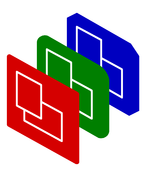
Formatter Markup
Manual
Formatter
Markup
Not HTML
Tags:
Differences between markup and HTML
- Each tag can be used as a container and as a switch. For instance:
<TEXT COLOR=red>Some text</TEXT> <P>a paragraph with one <LARGE>large</LARGE> word and three <SMALL>small words. <B>bold </P> See the demo.TEXT,P, andLARGE. In this case,SMALLandBare used as switches. They end with the enclosing container, so at</P>.The results shows:
Some text a paragraph with one large word and three small words. bold
See the demo.<SMALL>and<LARGE>are logical styles, in contrast to<B>which is a visual style. - Visual tags which change the font, like
<TT>, can also be used as parameter:<P TT>. - You can add logical tags, which are translated into visual tags.
For instance have
<EMAIL>translated into<TT B>.
Markup Formatter Options
The markup-formatter is a sub-class of the formatters, so you also have to look at the
- logicals => ref-to-hash
- Hash which defines the translation of logical tags into
visual tags. Logical tags can not be used as parameter
to an other tag (to avoid recursion), where most visual tags can.
Modify this list as demonstrated below, and never directly, because that would change the translations of previously slides too, which is unexpected behaviour.
- specials => ref-to-hash
- Hash which defines the translation of special characters into
visual characters. Writing HTML-like text causes some conflicts,
as for instance the "
<" is used to define tags. In real HTML, you have to write<, and the same for this markup formatter.Predefined special characters are:
& &< <> > hard space " ""e; "Below is demonstrated how to add special characters. You should never change the content of the hash directly.
Adding Logical Tags
You can add logical tags, which are translated into visual tags. For instance: (somewhere inbetween the slides)
$show->find('formatter', 'markup')
->addLogical(EMAIL => 'TT B');
$show->select(formatter => 'markup')
->addLogical(EMAIL => 'TT B');
or (in the script's preamble)
$show->select('formatter', 'markup')
->addLogical(EMAIL => 'TT B');
You can add a whole list of logicals at once (preferred!):
$show->find(formatter => 'markup')
->addLogicals(EMAIL => 'TT B',
DEMO => 'FONT SIZE=+1 COLOR=green');
Note that addLogical is equivalent to
addLogicals. You can only translate logical
tags into visual tags, so in this case I was forced to write
FONT SIZE=+1 in stead of LARGE
because LARGE is a predefined logical.
Adding Special Characters
The way you add special characters is equivalent to the way that logicals are added, as described above. The function involved isaddSpecialCharacter (same as addSpecialCharacters).
The argument to the function is a list of name to representation conversions:
$show->select(formatter => 'markup')
->addSpecialCharacters
(euro => 'EURO', tilde => '~');
After this definition, you can use € and
˜ in your text.
Portable Presenter is written and maintained by Mark Overmeer. Copyright (C) 2000-2002, Free Software Foundation FSF.